Running a business involves juggling many responsibilities: making sales, managing inventory, keeping records of expenses, billing customers, and preparing for taxes. GBooks offers a mobile solution that brings many of these tasks into one app. You can carry much of your accounting work in your pocket – on an Android or iOS device.
This guide is written for business owners who may not be accountants, but who want clarity, control, and simplicity. Below is a step‑by‑step walkthrough of how to start with GBooks, what exactly you can do with it, and how to make sure you use it well.
What is GBooks?
GBooks is modern accounting software tailored for Indian businesses. It is cloud‑based, which means your data is stored securely online and syncs across devices. It helps with invoicing, billing & payments, inventory, expense tracking, financial reporting, and legal compliance like GST.
Its design is simple and user friendly. Even if you have little or no accounting background, GBooks provides tools that guide you through common business tasks.
Some of the standout modules include:
- Inventory Management
- Personalized Billing & Invoicing
- GST Compatibility, e‑invoicing, e‑way bills
- MIS Reports & Dashboard
- APIs for integration and automation
- Support for accountants / multiple clients
Step 1: Installing and Initial Setup
Install the App:
- For Android phones, use the Google Play Store; for Apple devices, use the App Store. Search for GBooks, ensure it’s the official app, then download and install.
Sign Up & Business Profile:
- Use your business email or phone number to register. You’ll typically receive verification.
- Fill in fundamental business information: name, address, tax (GST) number if you are registered, business type.
- Set preferences like your default currency and tax settings (GST if applicable; whether you need e‑invoice/e‑way bill functionality).
Products/Services Setup:
- Add your catalogue of products or types of service each with price, tax rate, stock unit (if applicable).
- If you maintain stock, set up opening stock so that inventory calculations start correctly.
Payment & Bank Details:
- Link your bank account or at least have details ready of how customers pay you.
- If using digital payment gateways, set them up so invoicing and collection are smoother.
User Access:
- If you have staff, bookkeeper, or accountant, GBooks allows multiple users. You can give different access levels (view only, edit, admin).
Step 2: Key Features You Will Use
These are the features most business owners find useful day to day.
- Invoicing & Billing
- Create invoices quickly, with options to customize (logo, format, payment terms).
- Generate GST‑compliant invoices.
- Send invoices via email or other channels.
- Set up reminders for unpaid invoices; track what’s due or overdue.
- Expense Tracking
- Record every cost: purchases, utility bills, rent, travel etc.
- Attach or upload images of receipts.
- Categorize expenses so you know where money is going.
- View summaries over time, compare months, spot when expenses are rising.
- Inventory Management
- Maintain stock counts of items you sell.
- Manage multiple batches, branches or product units if your business has such complexity.
- Receive alerts when stock is low, so you can reorder.
- Possible barcode support, batch tracking or expiry tracking, depending on plan.
- GST & Compliance Features
- GBooks works to keep you aligned with Indian tax rules: GST invoicing, input tax credit tracking, returns.
- Support for GST e‑invoicing / e‑way bill generation.
- APIs to automate certain filings or to pull status for compliance.
- Financial Reporting (MIS / Dashboard)
- Dashboards that show your cash flow, profit & loss, balance sheet, and trial balance.
- Pre-made MIS reports that give you quick insight without you manually preparing spreadsheets.
- Reports can often be filtered by date, branch, product, or customer.
- APIs & Integration
- If you run a website, e‑commerce, or use other tools like CRM, payment gateways, you can connect or automate via APIs.
- APIs are available for invoicing, quotations, receipt tracking, catalogue (product data), etc.
- Multi‑Client / Accountant & Bookkeeper Support
- For accountants who manage several businesses, or for businesses with multiple divisions, GBooks allows you to handle multiple client accounts.
- The data for each client stays separate.
Step 3: Common Tasks:
- Create an Invoice: Open invoicing → select the customer (or add new) → choose products or services → taxes applied → save invoice and send.
If needed, set recurring invoices. - Log an Expense: Go to expenses → new entry → date, vendor, amount, category → attach receipt → save.
- Check Inventory: Navigate to inventory/products → view items → see current stock. If stock is low (below a threshold you set), the system notifies you.
- Run a Report: Open reports or dashboard → choose the type (profit & loss, balance sheet etc.) → select period → view charts/tables.
- Handle GST Return / E‑Invoice: Use the compliance module or API for e‑invoice creation. Estimate or generate return data. Review, then file with GST portal or according to process.
Step 4: Good Practices to Keep Things Smooth
To get real value from GBooks and avoid headaches, follow these practices:
- Enter data regularly – daily or at least weekly. Don’t let invoices, expenses, or inventory updates stack up.
- Keep categories consistent – have a set list of expense categories, customer names etc. Avoid duplicates (like “Office supplies” vs “Off Sup”).
- Always attach receipts – helps in audits, helps to verify expenses, and reduces lost paperwork.
- Review financial reports often – monthly is ideal. That way you can spot trends early (e.g., rising costs, declining sales).
- Backup / export important reports even if cloud‑sync is automatic. Keeping offline copies adds security.
- Train anyone else using it (staff, accountant) on how to properly enter data and use shared features.
Advantages of GBooks
From what GBooks advertises and what users report, here are areas where it particularly helps:
- Strong alignment with Indian tax laws: Because it is built for the Indian market, many compliance issues (GST, e‑invoicing) are handled in ways that suit local rules.
- Readymade MIS & dashboard: You don’t need to build your own reports; many are provided.
- Inventory with batch / expiry tracking: Useful for businesses handling perishable goods or needing quality control.
- API support: Enables linking other systems so you do less manual work.
- Handling multiple clients: Good for accountants or businesses that manage more than one entity.
Things to Check
To be fair, there are some things to keep an eye on or that may be limitations, depending on your business:
- Some advanced features like batch stock tracking, barcode scanning, APIs, etc. might be available only under higher-tier or paid plans.
- Since it’s cloud-based, you will need reliable internet for most features (especially sync, reports, and compliance.
- Learning curve for non-accounting users: Terms like “trial balance”, “input tax credit”, “aged receivables” may sound technical originally.
- If you have very custom accounting needs or a large business with many branches, you might need additional customization beyond what standard templates offer.
Final Words: Getting Started Tips
- Install and complete business and tax profile.
- Add your main products / services and set opening stock.
- Enter 5‑10 invoices and expenses to get the feel of the workflow.
- Run a profit & loss report and check if numbers make sense (for example, compare with your bank or cash book).
- Set reminders or alerts (for unpaid invoices, low stock).
- If possible, integrate other systems you use (e‑commerce, payments) via the APIs.
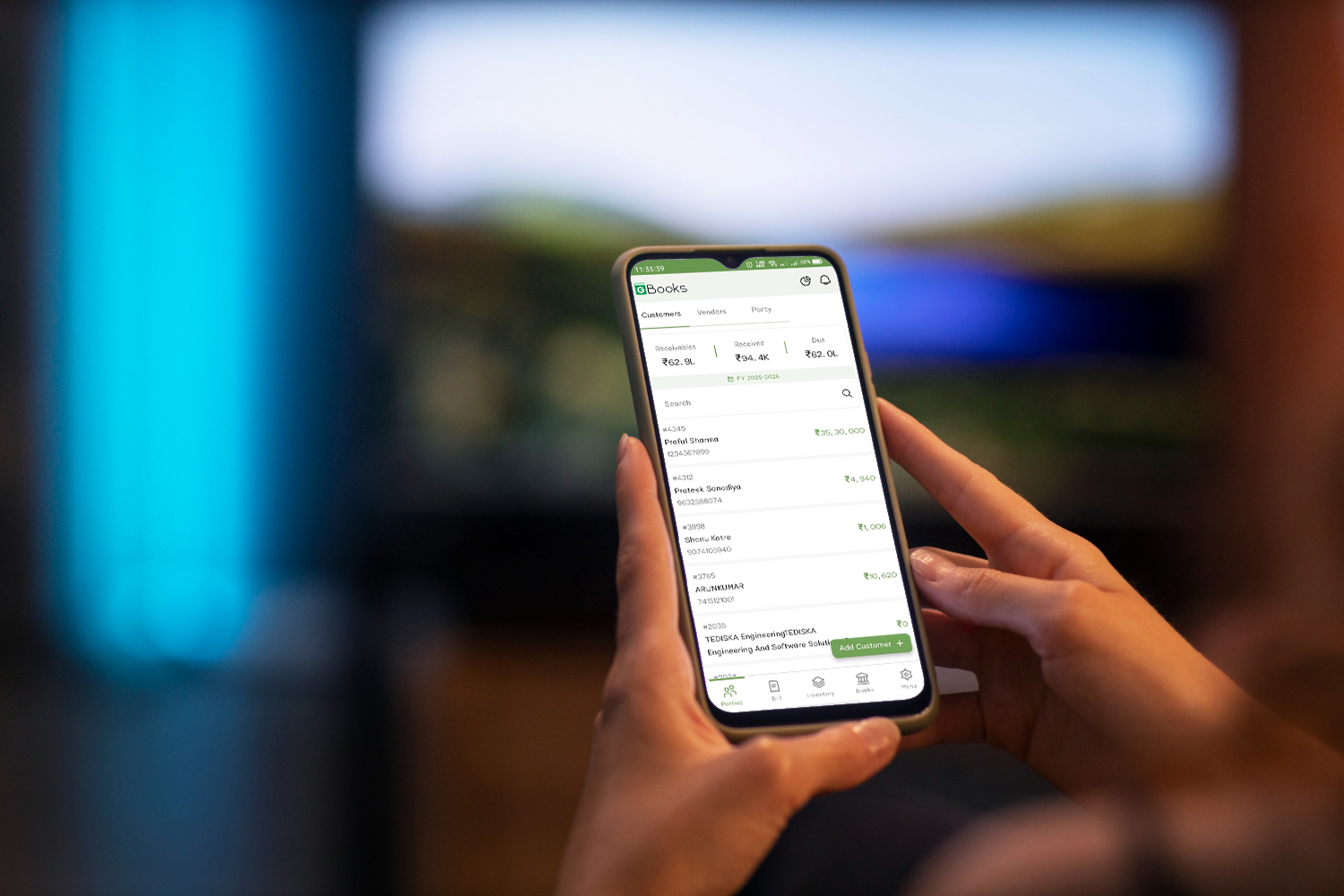
Leave a comment